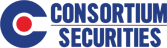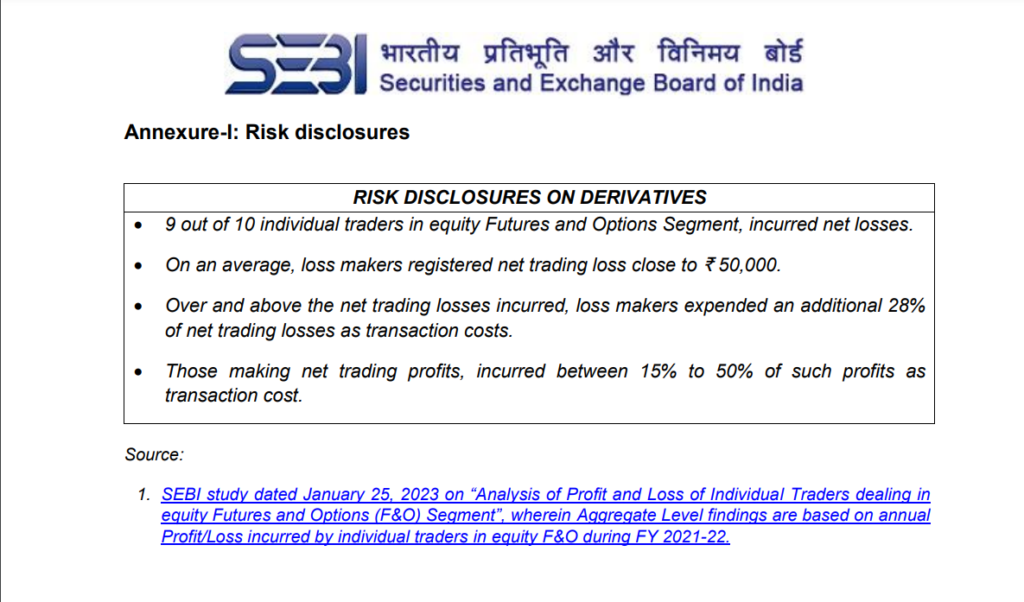How can we help?
Getting Started – First Login
Watch Video– In Hindi
Step-by-Step Guide
- Open the Consortium Mobi-Trade App
- Enter your trading code in the Username box, followed by the password received on your registered email. By default, the password is your PAN number in CAPS.
Note: If you can't remember your PAN or the default password, you can reset the password by entering the Username and then clicking the "Reset Password" Option on the login screen
- On First login, you will be required to change your password.
- Next, login again using your username and the new password you created and click on the login button. and Verify OTP.
Note: If you don't receive any OTP, click on the resend OTP option at the bottom right corner.
- Create your own M-PIN for a quick and simple login.
- Check the box to enable quick access with Fingerprint or Face ID
- Check the box to Accept the Terms and conditions and click Set MPIN button.
- You can setup a Time based OTP for additional security. If you would like, you can skip this by clicking the Skip option on the top right
- Create your Watch-list. Enter the name of the Watch-list, select the Create Option.
- Enter the name of script in the search box and then select the plus sign to add it to your watch list.
- You have successfully logged into your account to the consortium mobi trade app.