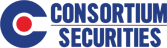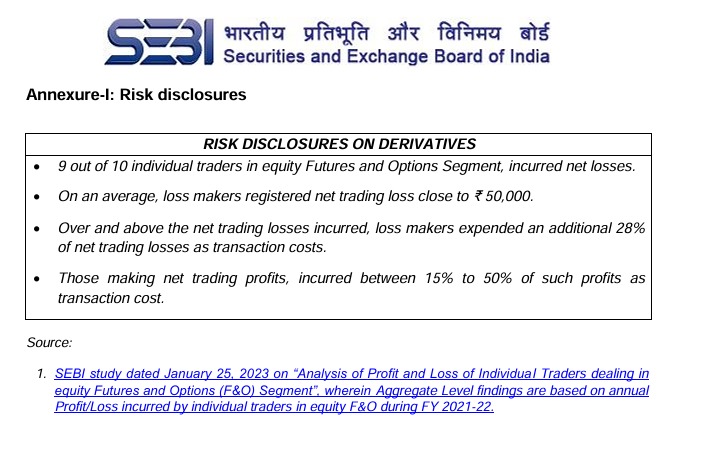How can we help?
< All Topics
Print
Set fingerprint/Face ID
PostedOctober 17, 2023
Step-by-Step Guide
Watch Video – In Hindi
- Open the Consortium Mobi-Trade App
- Click the Menu icon, which is the Triple Bar symbol on the top left of your screen.
- Go to Settings and under Security Settings heading, enable the Fingerprint/Face ID option
- Confirm your details by clicking submit. Next, verify this action via the OTP sent to your registered mobile number.
- The fingerprint/Face ID login is now enabled on your device and on subsequent logins, your second-level authentication is now bio-metrics instead of mobile OTP, which enables you to login quicker
-
Mutual Fund
- About KB Add-ons
- Bank Updation - Mutual Fund
- Check KYC Status
- Create/Register SIP Mandate
- DEMO VIDEOS
- Download Mutual Fund Forms
- eMandate(E-NACH) Authentication
- Funds Pick for Investment
- Goal Based Investment
- How to upload documents through Mobile APP ?
- Invest By Our Expertise
- MF Account Creation Process Through Web Portal
- Mutual Fund Purchase - Payment
- Mutual Fund Redemption,Switch, Stp and Swp 2FA Authentication
- Mutual Fund SIP Authentication
- Nomination - Mutual Fund
- Nomination Authentication
- Online Video KYC
- Sign Up - Create New Mutual Fund Account
- TRANSMISSION-MUTUAL FUND
- XSIP Mandate(Paper Mandate)
- Show Remaining Articles (6) Collapse Articles
-
Online Trading
-
- Articles coming soon
-
Other